Configuring the Ant Internet Suite to connect to Orpheus
The Ant Internet Suite was one of the original RISC OS internet suite's and had a wide following. Unfortunately, it's no longer supported by Ant. For full Ant Support, please visit www.vigay.com/inet/These instructions assume that you are using the latest (v1.32) version of the suite.
Connection method
· Dialup· Broadband/ADSL
Installing a provider file for dialup access
The easiest way to setup the Ant Suite is to download an Orpheus provider file.Once you've downloaded the provider file, you need to copy it into your copy of the Ant Suite. Provider files are located inside !InetSuite.Internet.Providers.
Open !InetSuite by double-clicking on it whilst holding the SHIFT key down. Double-click on Internet, then double-click on Providers.
If you don't have a copy of !SparkFS you should create a new directory in here, called New. Otherwise you can open the UK_n-z in !SparkFS (the various country files are all ZIP archives containing the actual provider files)
Copy the Orpheus provider file into either the New directory or inside the UK_n-z archive.
You can now close the directories and are ready to configure the Ant Suite using your newly installed provider file.
Configuring InetSuite
 Click on the Internet icon on the iconbar and double-click on the Configuration icon.
Click on the Internet icon on the iconbar and double-click on the Configuration icon.
Ensure that the LAN (Local Area Network) button is NOT ticked and the Modem (Dialup Internet connection) button IS ticked.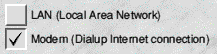
Click on Provider setup and you should see the following window;
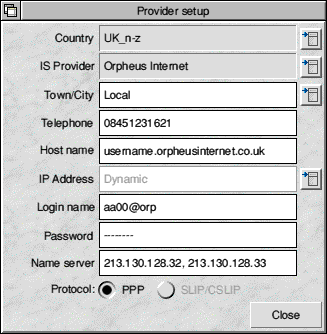 1. Click on the Country menu to select either New or UK_n-z depending upon where you installed the Orpheus provider file in the steps above.
1. Click on the Country menu to select either New or UK_n-z depending upon where you installed the Orpheus provider file in the steps above.
2. Select Orpheus Internet from the list of IS Providers.
The rest of the window should then be filled in and you should make any amendments as in the example window here.
The hostname will generally be your username followed by .orpheusinternet.co.uk but you may want to put something like 'anonymous.orpheusinternet.co.uk' if you don't want your hostname being revealed in your emails etc. Indeed, you could even put something like 'anon.nom' if you want to be really paranoid!
The login name and password should be provided with your account details. Ensure you enter the password correctly and note the case of the letters because it's case-sensitive.
Once you've setup the relevant information, click Close.
If this is the first time you've configured the Ant Suite for Orpheus, you'll probably want to configure the Mail setup now, otherwise click Save to save the settings to disc ready to connect to Orpheus.
You should now be able to connect to Orpheus dialup.
Using Orpheus Broadband with the Ant Internet Suite
 Click on the Internet icon on the iconbar and double-click on the Configuration icon.
Click on the Internet icon on the iconbar and double-click on the Configuration icon.
Ensure that the LAN (Local Area Network) button IS ticked and the Modem (Dialup Internet connection) button NOT ticked.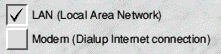
The key to setting up broadband with the Ant Suite is to set the Ant Suite LAN settings to exactly the same values as those set in the main RISC OS Networking Configuration (usually set by double-clicking on !Boot)
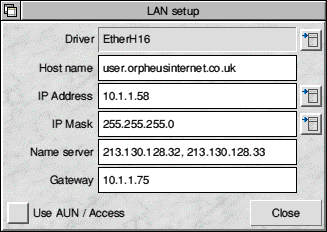 Therefore ensure the settings look something like those shown in the example window on the left.
Therefore ensure the settings look something like those shown in the example window on the left.
The IP Address should be set to the local IP Address of your computer, again, the same as that set in the main RISC OS network interfaces settings.
The IP Mask will generally always be 255.255.255.0
The Name servers should be 213.130.128.32 and 213.130.128.33. Separate them with a comma and a space. You should ensure that the name servers in the main RISC OS network configuration are also set the same.
The Gateway should be set to the IP address of your broadband router, or the device that connects your computer to the external broadband connection.
Once you've setup the relevant information, click Close.
If this is the first time you've configured the Ant Suite for Orpheus broadband, you'll probably want to configure the Mail setup now, otherwise click Save to save the settings to disc.
You should now be able to connect. The quickest way to check your connection is to load up your Web browser and attempt to visit somewhere like http://www.bbc.co.uk
|
Additional Support Computer Systems Game Consoles |