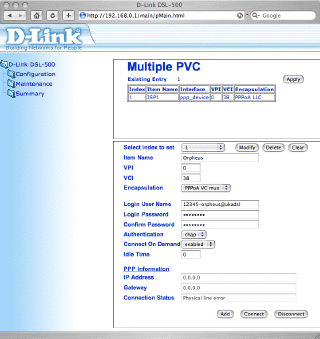
|
Additional Support Computer Systems Game Consoles |
The default IP address of these routers is generally 192.168.0.1, but you should check the manual supplied with the router to confirm this. If all is well you should be able to connect to the router in your web browser.
When logging into the router configuration you will be asked for a username and password. The default values for these are;
Username: admin
Password: admin
If you can't remember the default password, press and hold the small reset button at the back for a minimum of 6 seconds. This will reset the router to it's factory condition.
Once you've entered the username and password, you should be presented with the default configuration screen (click on small screenshot image to open a full-size view in a new window. Enter the following information:-
| Select Index to set | 1 |
| Item Name | Orpheus |
| VPI | 0 |
| VCI | 38 |
| Encapsulation | PPPoA VC-Mux |
| Login Username | [your Orpheus username] eg. 12345-orpheus@ukadsl |
| Login Password | [your Orpheus password] |
| Confirm Password | [as above] |
| Authentication | chap |
| Connect On Demand | enabled |
| Idle Time | 0 |
| PPP Information IP Address | 0.0.0.0 |
| Gateway | 0.0.0.0 |
Click on the Modify button at the top of the bottom configuration pane. This will modify the settings stored in the router but NOT save them back to flash memory. To actually apply the settings you then need to click on Apply in the top configuration pane.
You will then be asked if you want to save the changes and reboot the router (see screenshot above). Ensure that Save changes and reboot system now is ticked and click on the OK button.
The router will now restart and you should wait approximately one minute before reloading your web browser and attempting to visit a website (eg. http://www.bbc.co.uk)