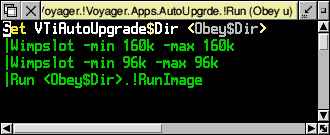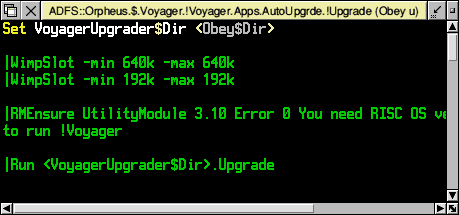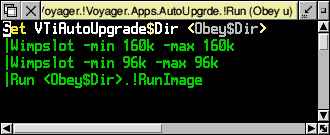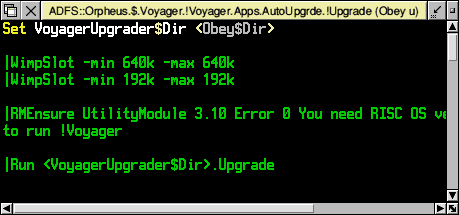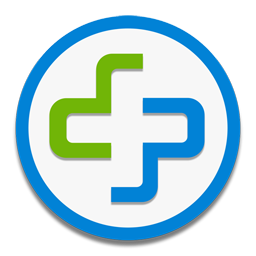|
Additional Support
Computer Systems
Game Consoles |
Disabling the auto-upgrader
Voyager was originally designed to automatically connect with Argonet's FTP server to see if there was a newer version available when it connects to the internet. Since 1st July 2005, Argonet's FTP has been turned off and is thus unavailable. This will cause Voyager to give an error when you connect, saying that it can't find 'ftp.argonet.co.uk' in order to check for updates. As this facility is not likely to be re-enabled, you should permanently disable this feature of Voyager.
The auto-upgrade checking is disabled automatically if you've run version 1.04 or above of the upgrader (above), but you can carry out the modification manually by using a standard text editor such as !Edit, !Zap or !StrongED.
Carry out the following step-by-step instructions:-
- Quit !Voyager if it's already loaded onto the iconbar.
- Locate !Voyager on your hard disc and open it by double-clicking on the !Voyager icon whilst holding down the shift key.
- Open the Apps directory inside !Voyager by double-clicking on it.
- Open the AutoUpgrde directory inside !Voyager.Apps by double-clicking on it.
- Load the !Run file into a text editor by double-clicking on it whilst holding the shift key down.
- Comment out all the lines except the first one, by inserting a | character at the beginning of each line (see example screenshot)
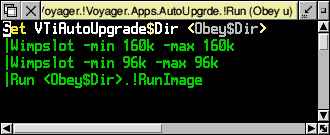
- Save the file back to disc by pressing function key f3 and clicking OK.
- Now repeat steps 5-7 with the !Upgrade file (see screenshot below)
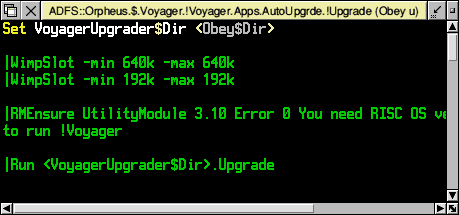
Close all the open windows and you should now find that in future Voyager won't try checking for updates and you should find that you can connect without getting an error message from the auto-upgrader.